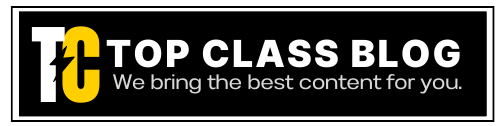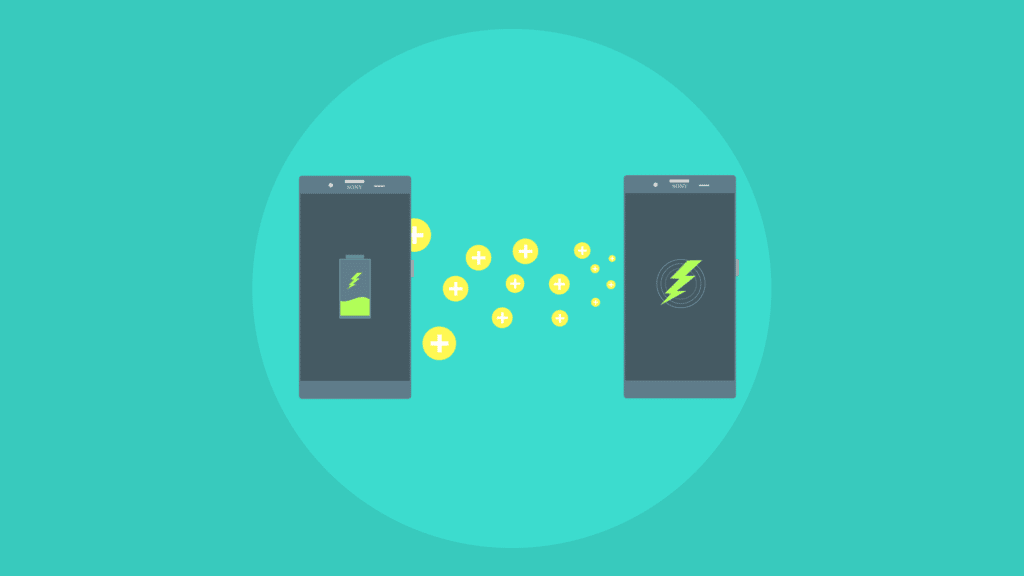In today’s world, having a fast and reliable internet connection is essential. Whether you’re working from home, streaming movies, or gaming online, a good WiFi router is a must-have. But with so many options available, choosing the right one can be overwhelming. In this guide, we’ll show you how to choose a good WiFi router that meets your specific needs and budget.
What to Consider When Choosing a WiFi Router
When it comes to choosing a WiFi router, there are several factors to consider. Here are some of the most important ones:
1. Speed and Range

The speed and range of a WiFi router are crucial for a good internet experience. The faster the router’s speed, the quicker it can process data and provide a better internet experience. The range of a router determines how far the WiFi signal can reach, and if the range is limited, you may have trouble accessing the internet in certain areas of your home or office.
You May Like: How to catch wi-fi signals from long distance
When choosing a WiFi router, look for one that supports at least 802.11ac, which is the latest WiFi standard. This standard offers faster speeds than previous versions, making it ideal for streaming and gaming. Additionally, consider the router’s range and make sure it covers your entire home or office. If you have a large home or office, you may want to consider a router with a longer range or purchase additional WiFi extenders to ensure coverage throughout your space. Lastly, check your internet speed, to confirm things are working smoothly.
2. Security Features

Security is a top priority when it comes to WiFi routers. Your router should have WPA3 encryption, which is the latest security standard. This encryption helps protect your network from hacking and unauthorized access.
Additionally, look for routers that offer additional security features such as VPN support, parental controls, and guest networks. VPN support encrypts your internet connection, providing an extra layer of security, and allowing you to access restricted websites. Parental controls allow you to limit internet access for certain devices, and guest networks provide a separate network for visitors to use, keeping your main network secure.
3. Compatibility

Ensure that the router you choose is compatible with your devices. Some routers only support certain types of devices, such as PCs or smartphones. Additionally, consider the type of internet connection you have, such as cable, DSL, or Fiber.
Most routers are compatible with cable and DSL connections, but if you have a fiber connection, you may need to purchase a specific router that supports this type of connection. Make sure to check with your internet service provider (ISP) to determine what type of connection you have, and ensure that the router you choose is compatible.
4. Price

WiFi routers can range in price from $20 to over $500 or more. Determine your budget and look for routers that offer the features you need within your budget. Don’t overspend on features you won’t use.
If you’re looking for a basic router for everyday use, you can find a good quality one for under £50. However, if you need a router with more advanced features such as VPN support or parental controls, you may need to spend more. Determine what features are most important to you and your budget, and choose a router accordingly.
Related: Upcoming Future Tech Innovations
Conclusion
Choosing a good WiFi router is essential for a fast and reliable internet experience. When choosing a router, consider factors such as speed, range, security features, compatibility, and price. Additionally, make sure to check with your ISP to ensure compatibility and determine if you need a router with a built-in modem.
Remember to upgrade your router every few years to ensure you’re getting the best internet experience possible. With the right WiFi router, you can enjoy streaming movies, gaming, and working from home without interruption. So, take the time to research and choose a router that meets your specific needs and budget, and enjoy a fast and reliable internet connection.
FAQs About Choosing a WiFi Router
Can I Use Any Router with My Internet Service Provider?
In most cases, yes. However, it’s best to check with your ISP to ensure compatibility. Some ISPs may have specific requirements or recommendations for routers that work best with their service.
Do I Need to Buy a Router with a Modem?
If you have a cable or DSL internet connection, you’ll need a router with a modem. If you have a fiber connection, you may not need a modem.
A modem converts the signal from your ISP to a format that your router can
understand, allowing you to access the internet. Some routers come with a built-in modem, while others require a separate modem. Make sure to check with your ISP to determine if you need a router with a built-in modem or a separate modem.
How Often Should I Upgrade My Router?
It’s recommended to upgrade your router every three to four years. Technology advances quickly, and newer routers often offer faster speeds and better features than older models. Additionally, older routers may not support the latest WiFi standards, leaving you with slower internet speeds and limited range.
Can I Use Multiple Routers in My Home or Office?
Yes, you can use multiple routers in your home or office. This is called a mesh network, and it can help extend the range of your WiFi signal. Mesh networks use multiple access points to create a single network, providing coverage throughout your entire space. However, setting up a mesh network can be more complicated than using a single router, and you’ll need to purchase multiple routers or mesh network kits.
If you like this content please share it with others. Thanks & Happy Reading