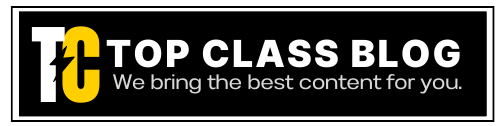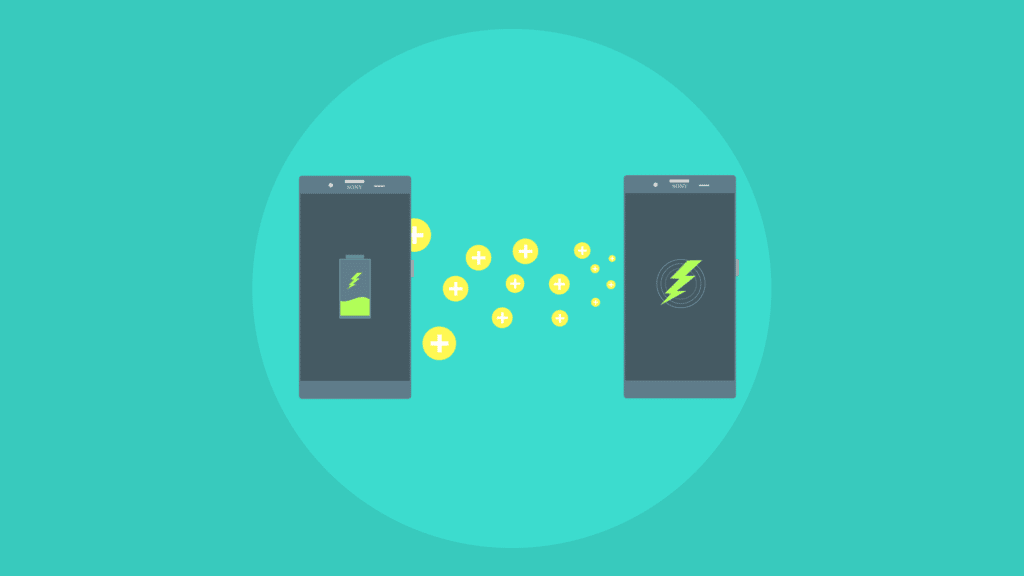In today’s digital age, smartphones have become an extension of ourselves, housing everything from personal photos to sensitive emails. While Android offers comprehensive device lock options like PINs, facial recognition, and fingerprint scanning, there are times when you might need to hand over your unlocked phone to friends, family, or especially curious children.
Whether it’s to show photos from your Hawaii trip, stream today’s Cowboys NFL game, or play Minecraft, the risk of someone swiping away from the intended app and stumbling upon private content is real.
Recognizing this concern, let’s dive into how you can add an extra layer of security by locking individual apps on your Android device.
Use Built-in App Password Protection
Fortunately, several Android manufacturers have acknowledged the need for app-level protection, incorporating built-in features that allow users to lock individual apps directly from the settings menu. Let’s explore some of the standout options provided by popular brands:
Samsung’s Secure Folder
Secure Folder allows you to create a secured space on your phone, protected by the Samsung Knox security platform. Within this folder, you can clone apps and manage access separately from the rest of the device. Secure Folder can be hidden from the app drawer or assigned a different name and icon. It has an overall password different from the device password.
Xiaomi, OnePlus and other brands’ app locks
Xiaomi (including its Mi and Redmi lines), OnePlus and Huawei offer an App Lock feature, enabling users to lock down selected apps with a password, PIN, or fingerprint. This built-in feature adds a robust layer of security without the need for additional software.
Related: Free online Random Password Generator Tool
App-Specific Locks
Some apps, understanding the need for privacy, have their own protection mechanisms. WhatsApp, for instance, offers a fingerprint lock feature, providing app-specific security that ensures only you can access your messages. The messaging app Signal also offers a similar feature that lets you lock the app using the device password, PIN or pattern.
Use Third-Party Password Protector Apps
For devices that lack built-in app locking features, or for users seeking more advanced options, Google Play Store offers a variety of third-party app lockers. Here are a few popular ones:
AppLock Developer: DoMobile
A veteran in the app locking game, AppLock offers a comprehensive suite of features allowing you to lock down any app on your device.
- Lock Any App: Whether it’s your social media apps, messaging apps, or even system apps like the gallery or settings, AppLock has got you covered.
- Private Vault: Private Vault is a secure space where you can store photos and videos separately, away from Gallery or File Manager access.
- Invisible Pattern and Random Keyboard: These features ensure that even if someone is watching over your shoulder as you unlock an app, they won’t be able to decipher your pattern or PIN. The random keyboard changes the layout each time, adding an extra layer of security.
- Uninstallation Protection: With uninstallation protection, AppLock ensures that it can’t be removed from your device without your permission.
The free version of the app includes ads which can be removed by purchasing a subscription.
AppLock – Fingerprint
Developer: SpSoft
AppLock – Fingerprint offers a variety of unique features that deliver protection beyond the lock screen.
- Intruder Selfie: This app takes security to a personal level by snapping a selfie of anyone entering the wrong password. It doesn’t stop there – it also records the date and time of the attempted breach, letting you keep tabs on any unwanted intrusions.
- Fake Lock: Imagine a nosy friend or family member who’s managed to bypass your phone’s main security. They tap on a locked app, only to be greeted by a convincing fake error message. This sleight of hand not only confuses the intruder but also shields your apps without arousing suspicion.
- Scalable Pattern: For those who find the standard 3×3 pattern grid basic, this app lets you expand the pattern grid up to an 18×18 matrix, making it harder to guess your pattern.
- Multiple Passwords: The app allows you to set different passwords for each app.
App Lock
Developer: InShot
From the developers of the famous InShot video editor, App Lock provides a straightforward approach to security.
- Intruder Selfie: Similar to AppLock by SpSoft, this app takes a selfie of the intruder after each failed unlock attempt. You can set the limit for the number of failed attempts after which this feature will be activated.
- Secure Photo and Video Vault: Like AppLock by SpSoft, this app lets you store private photos and videos securely in a vault inside the app.
- Change App Icon: This app allows you to disguise its existence by changing its app icon. You can replace the App Lock icon with something more innocuous, like a calculator or a note-taking app.
Norton App Lock
Developer: Norton
Bringing the expertise of Norton to app security, Norton App Lock offers an extra layer of protection for your apps. Compared to the other apps listed above, this app offers just the basic functionality of locking your apps. Ideal for someone who does not want any bells and whistles in their app lock!
Conclusion
Whether it is built-in features offered by your device manufacturer or third-party apps, you have a range of options to secure access to apps on your smartphone.
While methods like hiding apps from the home screen might offer a superficial solution, they fall short of providing genuine security. Those looking to restrict app and device functionality comprehensively for specific purposes, such as access to children might want to explore dedicated solutions such as parental control apps.
Ready to boost your app security? Explore the above options and find the one that fits your needs best!