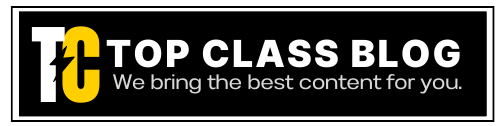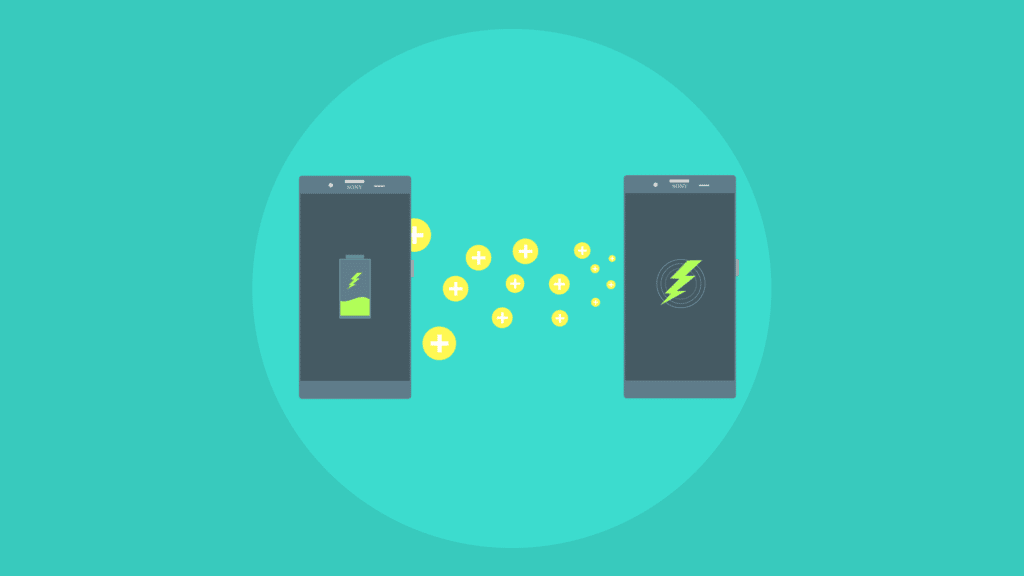Mobile phones have become an essential part of our daily lives, allowing us to stay connected with friends, family, and colleagues. However, mobile phone network issues can be frustrating and disrupt our communication.
In this article, we will provide you with some valuable insights and tips to troubleshoot the most common mobile phone network issues.
1. No Network Coverage

No network coverage is one of the most common mobile phone network issues. It can occur due to various reasons, including:
- Poor signal strength
- Network congestion
- Obstructions such as buildings or trees
Related: How to protect your mobile phone from hackers
To troubleshoot this issue, you can try the following:
- Check your network settings and ensure that your device is set to the correct network mode (2G, 3G, or 4G/LTE).
- Move to an open area with better signal strength.
- Switch off your device and remove the battery and SIM card. Wait for a few minutes before reinserting them and turning on your device.
2. Slow Internet Speed

Slow internet speed can be frustrating, especially when you need to browse the internet or download files. This issue can be caused by various factors, including:
- Poor signal strength
- Network congestion
- Outdated software
- Too many apps running in the background
To troubleshoot slow internet speed, you can try the following:
- Check your network settings and ensure that your device is set to the correct network mode (2G, 3G, or 4G/LTE).
- Move to an open area with better signal strength.
- Close all apps running in the background.
- Update your device software to the latest version.
Related: How to protect your mobile phone from malware and viruses
3. Call Drops
Call drops occur when your phone suddenly disconnects a call. This issue can be caused by various factors, including:
- Poor signal strength
- Network congestion
- Software issues
To troubleshoot call drops, you can try the following:
- Check your network settings and ensure that your device is set to the correct network mode (2G, 3G, or 4G/LTE).
- Move to an open area with better signal strength.
- Restart your device.
- Update your device software to the latest version.
4. Roaming Issues

Roaming allows you to use your phone in another country or network. However, it can also cause network issues such as:
- High data roaming charges
- No network coverage
- Slow internet speed
To troubleshoot roaming issues, you can try the following:
- Check with your carrier for international roaming plans or packages.
- Check your network settings and ensure that your device is set to the correct network mode (2G, 3G, or 4G/LTE).
- Move to an open area with better signal strength.
5. Bluetooth Connectivity Issues

Bluetooth is a wireless technology that allows you to connect your phone to other devices such as headphones or speakers. However, it can also cause connectivity issues such as:
- Pairing issues
- Connection drops
- Low sound quality
To troubleshoot Bluetooth connectivity issues, you can try the following:
- Ensure that your device and the other device are within the Bluetooth range.
- Check if your device is compatible with the other device.
- Restart both devices and try connecting again.
- Clear the Bluetooth cache and data in your device settings.
Relate: How to increase your mobile phone battery life
6. SIM Card Issues
A SIM card is a small chip that allows you to connect to a network. SIM card issues can cause various network issues, including:
- No network coverage
- Call drops
- Poor signal strength
To troubleshoot SIM card issues, you can try the following:
- Remove and reinsert the SIM card.
- Check for any physical damage or corrosion on the SIM card and clean it if necessary.
- Contact your carrier to check if your SIM card is active and properly registered.
- Try inserting your SIM card in another device to check if the issue persists.
7. Network Outages
Network outages are when a network or a carrier experiences an interruption in their service. It can happen due to various reasons, including:
- Technical issues
- Power outages
- Natural disasters
To troubleshoot network outages, you can try the following:
- Check with your carrier to see if there is any scheduled maintenance.
- Restart your device and try reconnecting to the network.
- If the issue persists, try resetting your network settings by going to Settings > General > Reset > Reset Network Settings.
8. Faulty Antenna
If your phone’s antenna is faulty, it can lead to poor signal strength or no signal at all.
To troubleshoot this issue, you can try the following:
- Restart your device and see if it improves the signal strength.
- Check if your device’s antenna is not blocked by any metal objects, such as a phone case or a metal surface.
- If your device has a removable battery, try removing it and reinserting it.
- If none of the above solutions work, it may be time to get your device’s antenna checked by a professional.
Related: How mobile tech changing the healthcare industry
Final Thoughts on Mobile Phone Network Issues
Mobile phone network issues can be frustrating, but they are usually solvable with some basic troubleshooting. By following the above steps, you can troubleshoot and resolve common network issues on your mobile phone.
If you have tried all the troubleshooting steps and are still experiencing issues, contact your carrier or a professional technician for further assistance.
FAQs (Mobile Phone Network Issues)
How do I know if my phone is on the right network?
You can check your phone’s network settings to see which network it is currently connected to.
Why does my phone say “no service” even though I have a SIM card inserted?
This could be due to various reasons, including a faulty SIM card or poor signal strength. Try troubleshooting the issue using the steps mentioned above.
What should I do if my phone’s signal strength is poor?
Try moving to an open area with better signal strength or resetting your network settings.
Can I fix a faulty antenna on my own?
It is not recommended to try fixing a faulty antenna on your own. It is best to seek professional assistance.
What should I do if I am unable to make calls or send texts?
Try troubleshooting the issue using the steps mentioned above. If the issue persists, contact your carrier or a professional technician for further assistance.
If you like this article then must share this article with others. Or if you think something have to change in this article then please share your feedback at our contact us page. Thanks